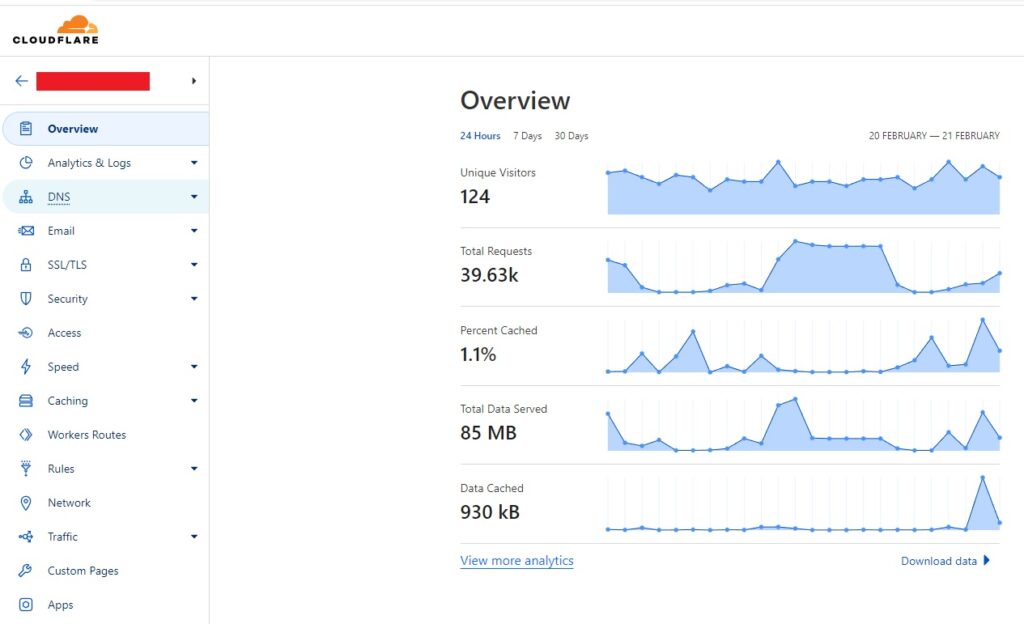To validate ownership of your domain your are required to add a TXT entry in the your DNS records. The following sections describe the process to add a TXT record in Cloudflare, Godaddy.
Adding a TXT record in Cloudflare
- Log into your Cloudflare account.
- Choose the domain you want to verify.
- Click on the DNS menu item at the left side of the screen
- Click the blue
Add recordbutton
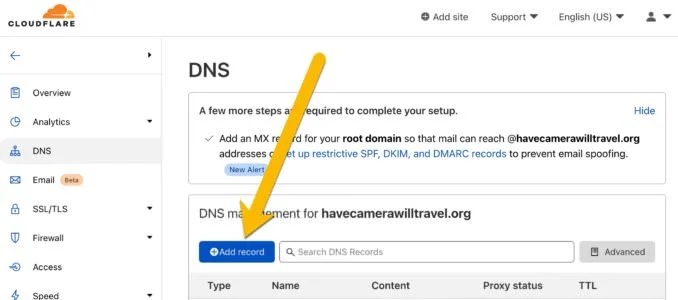
You’ll get a pop-down panel with various fields. It looks like this:
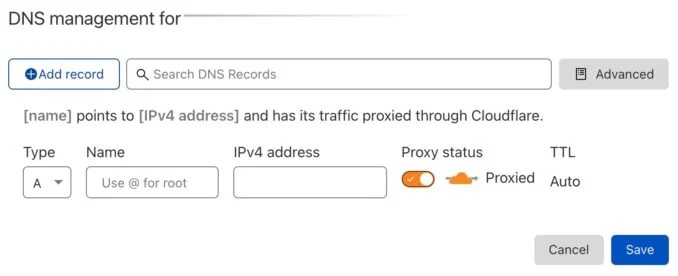
- Change the Type field is a drop-down menu to
TXT. - In the Name field, enter the
@symbol. This stands for your root domain.

- Copy the text provided in the Content field.
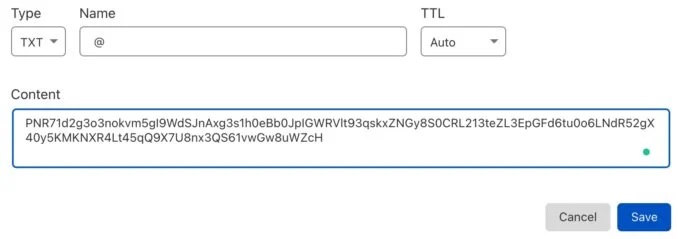
- Leave the TTL field to Auto
- Once you’ve entered that, hit the
Savebutton.
Adding a TXT record in GoDaddy
- Sign in to your GoDaddy Domain Portfolio
- Select Domain Edit Options next to your domain
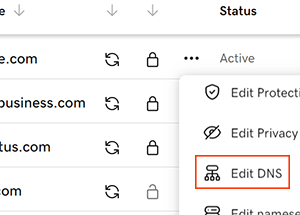
- Select Add to add a new record.
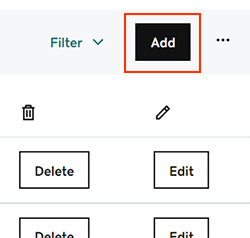
- Select TXT from the Type menu options.
- Enter the details for your TXT record
- Name: The host name for the record. Type @ to put the TXT record
- Value: The text string for the TXT record.
- Select Add Record to save your new TXT record.
Most DNS updates take effect within an hour, but could take up to 48 hours to update globally.